Digital Skills for Educators
Introduction and Welcome
What is a computer?
Hardware v. Software
Different types of computers
Parts of the computer, inside and out
What is the internet?
Connecting to it
What is the cloud?
Browsers, hyperlinks, search engines
Chromebook Overview
How is it different from other computers?
Chromebook interface
Chromebook settings
Chromebook Care
How do I take care of my Chromebook so it lasts?
How do I clean and disinfect my Chromebook?
Chromebook Overview
Hardware components (chargers, port, trackpad, etc.)
Charging and initial set up
Connecting to the internet
Answering initial set up questions
Getting to know your Chromebook
Chromebook Interface looks fairly similar to Windows.
While it’s simple to navigate, there are some unique features and differences that might be confusing at first.
Accessibility Features
You can make your Chromebook easier to use by turning on accessibility features that work best for your needs.
Setting up your Google account
Creating a Google account is fairly simple. You’ll need to provide some basic information, like your name, age and location. Once you create and verify your account, you’ll be able to use Gmail, Google Docs, Google Calendar, and many other services. In this lesson, we’ll show you how to create an account.
Introduction to Gmail
Gmail is a free email service provided by Google. In many ways, Gmail is like any other email service: You can send and receive emails, block spam, create an address book, and perform other basic email tasks. But it also has some more unique features that help make it one of the most popular online email services.
Compose an Email and Save a Draft
In this video you will be learning some of the basic information that you will need to manage a Gmail account. As of 2015, Gmail has over 900 million users. There are many great features that Gmail has to offer and is one of the major cornerstones in the Google network.
How to Reply to an Email
This video continues on how to manage a Gmail account, covering how to effectively reply to an email.
How to Forward an Email
This short lesson from Senior Classes Online continues this series on how to manage a Gmail account covering how to forward an email.
Gmail Attachments
This Senior Classes Online video will cover all things involving Gmail attachments
How to Delete an Email
To round out this Senior Classes Online: Gmail for Seniors Introductory course, you will learn how to delete an email.
How to Delete an Email
Email is a wonderful communication tool. Unfortunately, it’s also popular among scammers and cybercriminals. To protect yourself from email scams, malicious software, and identity theft, you’ll need to understand how to identify and avoid potentially dangerous content in your inbox, including spam and phishing attempts.
Click on the first button below for an introduction to spam and phishing and some basic tips to protect yourself. The second button links to an article that offers the top phishing emails of 2020. Read examples of how scammers try to trick you into giving them your personal information via email. The last button is the Federal Trade Commission’s (FTC) tips for safeguarding your information. The FTC also provides information for what to do, in case you fear you have been scammed.
TNPal
Tennessee Professional Archive of Learning (TNPAL) is the official system of record for qualifications, training, and professional development for child care providers licensed by the Tennessee Department of Human Services (TDHS) effective January 01, 2022. This free resource is designed to better support professional development and empower early childhood professionals who work in TDHS-licensed child care agencies by collecting and preserving completed trainings, accomplishments, credentials, education, certifications, and awards. TNPAL also directly supports verification of these records by directors and TDHS for compliance and regulatory purposes.
Signing Out and Turning Off
Chromebook step-by-step guide to signing out of your Google account on Chromebook, putting the Chromeboook to sleep, waking it, etc.
Navigating the Web as an Early Childhood Educator
Internet Basics
What is the internet? What can you do online? How do you connect to the internet? What is the cloud? How do I use an internet browser? Click on the button to the right to learn the answers to these questions and more.
Be a Good Digital Citizen
Anyone that uses the internet is a citizen of the worldwide, online community. Learn to be a good digital citizen by following a few simple steps that can make your experience, and the experience of other online users, smoother and safer.
Intro to Internet Safety
The Internet makes it possible to access information quickly, communicate around the world, and much more. Unfortunately, the Internet is also home to certain risks, such as malware, spam, and phishing. If you want to stay safe online, you’ll need to understand these risks and learn how to avoid them.
Creating Strong Passwords
You’ll need to create a password to do just about everything on the Web, from checking your email to online banking. And while it’s simpler to use a short, easy-to-remember password, this can also pose serious risks to your online security. To protect yourself and your information, you’ll want to use passwords that are long,strong, and difficult for someone else to guess while still keeping them relatively easy for you to remember.
Your Browser’s Security Features
Your computer faces different threats whenever you browse the Web, including viruses, malware, and spyware. The good news is your web browser has a lot of built-in security features to help protect your computer. Let’s take a look at some of the most important features you should know about, as well as some simple tips you can use to stay safe online.
Avoiding Spam and Phishing
From email to instant messaging to social media, the Internet is an essential communication tool. Unfortunately, it’s also popular among scammers and cybercriminals. To protect yourself from email scams, malicious software, and identity theft, you’ll need to understand how to identify and avoid potentially dangerous content in your inbox, including spam and phishing attempts.
How to Avoid Malware
Malware is one of the most common hazards to your computer when you’re online, but it’s easy to avoid. Developing safe and smart browsing habits can protect you from malware and other threats, like viruses. Securing your computer and learning how to identify and avoid suspicious links are the fundamentals of safe browsing habits.
Identifying Reliable Information
There is a lot of fake news and misinformation out there, and research shows that older adults are more susceptible to believing and passing along false information. Click on the button to the right to read an article reviewing misinformation research and trends among older adults.
Watch the videos below to arm yourself with some strategies for identifying false information and fake news online.
Using Internet Search Engines Safely and Effectively
The internet is a wonderful resource, and search engines help us sort through all of the information on the internet. Optimizing online searches and finding the information that you’re looking for is a skill. Learn strategies and tips for searching online for accurate, safe, and specific information.
Practice Good Digital Citizenship and Media Literacy
Common Sense Media offers interactive tutorials with practical exercises that offer a deeper dive into themes of digital citizenship and sorting through misinformation online. Click on the button to explore the following questions:
- How can you avoid being fooled by fake videos and other information online?
- How can we challenge our own confirmation bias?
- How does internet advertising contribute to the spread of disinformation?
- How can filter bubbles limit the information we’re exposed to?
Public Libraries
Libraries provide a wealth of local resources and a portal to worlds beyond. Visit your local library website to search for books online, reserve a resource, download or stream an electronic book, access community support services, and keep up with what’s happening in your area.
edWeb
edWeb.net is an award-winning professional learning network that makes it easy to collaborate, engage in peer-to-peer learning, and share innovative ideas and resources. Our edWebinars provide anytime learning with CE certificates for your PD hours!
BestAppsforKids.com
If it seems like the world of apps is overwhelming, that’s because it is! But never fear — our editors have combed through the thousands of apps out there to pick the best. Whether you want to teach your preschooler the ABCs or read a great interactive story, yes, there’s an app for that.
ABC Mouse
ABCmouse.com Early Learning Academy is a subscription-based digital education program for children ages 2–8, created by Age of Learning, Inc. Subscribers can access learning activities on the ABCmouse.com website or mobile app. Teachers can use ABCmouse at no cost. You’ll have access to the full online curriculum for preschool through second grade.
YouTube
YouTube is a free video sharing website that makes it easy to watch online videos. You can even create and upload your own videos to share with others. Originally created in 2005, YouTube is now one of the most popular sites on the Web, with visitors watching around 6 billion hours of video every month.
TeacherTube
Since launching on March 6, 2007, our goal at TeacherTube has been to provide an online community for sharing instructional videos. We seek to fill a need for a more educationally focused, safe venue for teachers, schools, and home learners. It is a site to provide anytime, anywhere professional development with teachers teaching teachers. It is also a site where teachers can post videos designed for students to view in order to learn a concept or skill.
Google Workspace for Early Childhood Educators
Google Drive
Google Drive is a cloud-based storage service that allows users to store files in the cloud, synchronize documents across devices, and share files. Multiple users can work on Google documents, PowerPoints, spreadsheets, and more simultaneously.
Google Docs
Google Docs is an online word processor that is included in Google Workspace. Users can create and edit text documents in their browser with Google Docs.
Google Slides
Google Slides is an online presentation builder that lets you create and format presentations and work with other people.
Google Sheets
Google Slides is an online spreadsheet program that users can use to create, edit, and share spreadsheets.
Google Forms
Google Forms is an online survey software that allows users to create and analyze surveys, quizzes, registration forms, and more.
Google Calendar
Google Calendar is an online time-management and scheduling calendar. Users can receive reminders about upcoming events and activities that are scheduled.
Professional Development Tools for Early Childhood Educators
TECTA
TECTA is a statewide system of professional development that provides Tennessee educators with training, tuition assistance, and technical assistance for every aspect of their career.
Child Development Associates
Creating a Google account is fairly simple. You’ll need to provide some basic The CDA® national credentialing program is a professional development opportunity for early educators working in a variety of settings with children ages birth to 5 years old and their families to demonstrate their knowledge, skills, and abilities in the early childhood education field. The program is designed to assess and credential early childhood education professionals using multiple sources of evidence, including an exam, observation, and a professional portfolio.
TN Child Care Online Training System
Tennessee Child Care Online Training System (TCCOTS) is a free online learning management system developed and funded through a contract with the Tennessee Department of Human Services (TDHS) and Tennessee State University, Center of Excellence for Learning Sciences, and ProSolutions Training.
Licensing and Child Care Services
Child Care Services plans, implements, and coordinates activities and programs to ensure quality, and the health and safety of children in licensed care. Child Care Services includes Child and Adult Care Licensing, Child Care Payment Assistance (Smart Steps and the Child Care Certificate Program), Child Care Assessment and other partner programs.
WAGE$
The Child Care WAGE$® Program is an education-based salary supplement program for child care educators employed in DHS Licensed Child Care agencies. This program provides eligible educators an annual award, issued in two parts, based on specific qualifications that include working at least six months in the same child care program with children birth to five years old for at least 10 hours a week. An educator with six credit hours in early childhood education will receive a yearly supplement of $600. The supplement rises with experience up to $7,800 a year for eligible educators with a master’s degree.
Quality Rating and Improvement System
The Quality Rating and Improvement System is in the process of redesigns and updates. Currently, the state follow the Star-Quality program but will be changing within 2022. The Star-Quality Child Care Program is a voluntary program that recognizes child care agencies who exceed minimum licensing standards. These agencies can receive a rating of one, two or three stars. An agency must be open for one year before it is eligible to receive stars.
TN CCR&R
For child care providers, CCR&R’s offer technical assistance, training, consultation, materials and resources on developmentally appropriated practices, health related issues and practices. The CCR&R’s are able to assist providers to include children with disabilities in their programs. CCR&R’s provide onsite consultation to assist providers in problem solving child care, health and inclusion issues. In addition, CCR&R’s identify unmet training needs of providers and provide information on existing training opportunities or arrange for training when none exists.
NAEYC
The National Association for the Education of Young Children (NAEYC) is a professional membership organization that works to promote high-quality early learning for all young children, birth through age 8, by connecting early childhood practice, policy, and research. We advance a diverse, dynamic early childhood profession and support all who care for, educate, and work on behalf of young children. The association comprises nearly 60,000 individual members of the early childhood community and 52 Affiliates, all committed to delivering on the promise of high-quality early learning. Together, we work to achieve a collective vision: that all young children thrive and learn in a society dedicated to ensuring they reach their full potential.
Tennessee Reconnect
Tennessee Reconnect is an initiative to help more adults return to higher education to gain new skills, advance in the workplace, and fulfill lifelong dreams of completing a degree or credential.
Train TN
TrainTN is the official clearinghouse for early childhood trainings recognized as approved by the Tennessee Department of Human Services (TDHS).
TrainTN also empowers directors of child care agencies licensed by TDHS to record agency-based training or in-service delivered to its team of child care educators and professionals. Directors who are registered with TNPAL may record training attendance not only for in-service but staff attendance of TrainTN approved conferences.
Agency and Classroom Tools and Resources
Canva
Canva is a free graphic design platform that users with various experience levels can use to edit photos and create social media graphics, presentations, newsletters, posters, and more.
ClassDojo
ClassDojo is an educational technology company. It connects primary school teachers, students and families through communication features, such as a feed for photos and videos from the school day, and messaging that can be translated into more than 35 languages.
Remind
Remind is a safe, classroom-friendly communication website and app where teachers can send messages, en masse or targeted, to individuals or groups without disclosure of anyone’s personal contact information. Parents and students can respond to messages but may independently decide to disable this feature. Teachers can share text, audio, or video messages as well as links, files, and images. Users can even collect funds for fundraisers, supplies, or events (with a small fee per transaction).
Using Zoom on a Computer
Using Zoom is a great way to reach out virtually and stay connected – especially as you are staying home during the coronavirus outbreak. Here are the easy steps to join a Zoom call for the first time.
Additional resources:
EPIC
Epic is the leading digital reading platform—built on a collection of 40,000+ popular, high-quality books from 250+ of the world’s best publishers—that safely fuels curiosity and reading confidence for kids 12 and under.
Storyline Online
Storyline Online is a children’s literacy website created by the SAG-AFTRA Foundation, which provides free storytelling videos and resources for parents and teachers to foster a love of reading in children. The website features an expansive library of videos of new and classic picture books read by well-known actors and actresses like Viola Davis, Chris Pine, Lily Tomlin, Betty White, and James Earl Jones.
Social Media Overview
It’s increasingly easy to connect with other people online through social media, whether you hope to find an old classmate, share photos with family, watch instructional videos and TV shows, develop business networks, etc.
Watch the video for an introduction to the concept of social media and for a brief overview of each of the 10 most popular social media platforms IN 2021.
Click on the first two buttons to read short articles that review important online safety and digital citizenship considerations related to using social media. The first button links to an article that reviews common risks of using social media, especially for seniors. The second button links to another article that reviews online safety tips for using Facebook, specifically. Learn strategies for how to protect yourself as a Facebook user and how to engage appropriately with friends and family over social media.
After reviewing the online safety considerations, click on the last button for a step-by-step tutorial to help you get started using Facebook, one of the most popular worldwide social media platforms. You will learn: 1. What is Facebook? 2. Getting Started with Facebook 3. Understanding Facebook Privacy 4. Adjusting Your Privacy Settings 5. Sharing on Facebook 6. Chat and Messages 7. Adjusting Your Account Settings
Financial Safety and Literacy
While it is critical to know how to protect your financial information online, it is safer and easier than ever to manage your bank accounts and make purchases, without ever having to leave home.
Click on the Online Banking button for a video series and practice tutorial, geared toward older adults, that teaches the fundamentals of online banking. You will learn: 1. The Benefits of Online Banking 2. Online Banking Safety and Security 3. How to Get Started with Online Banking 4. How to Stay on Top of Your Money 5. How to Manage Your Account Online.
Online shopping is not without risks, but it is a convenient way to find deals and purchase just about anything. There are also many ways to protect yourself and your financial information. Click on the Online Shopping button to learn strategies for safe, online shopping.
Whenever you use the internet, you leave a trail of data behind, based upon the websites you visit, the products you purchased, the interest groups with whom you engaged, etc. Many websites track this activity to help customize your online experience, tailoring information and advertisements to your interests. Tracking your online activity is known as “Browser Tracking,” and while it doesn’t pose a serious risk to your online security, it’s important to understand how your online data is tracked and used. Click “Browser Tracking” to find out more.
While there are built-in safety measures to protect your financial information, cybercriminals and scammers often target seniors for online theft. Click “Financial Safety Tips” to learn 10 common financial scams targeting seniors and ways to protect yourself against these scams.
Safe Entertainment Options Online
Netflix, Hulu, Disney+, Sling, YouTube – these are all examples of streaming services that provide entertainment, TV, and movie content through the internet. Streaming services have become a popular alternative to cable entertainment packages. Learn more about streaming services and learn where you can find free, interactive games like chess, Backgammon, Mahjongg, and more online.
Start with the button, “Streaming Service?” for an overview of the history and evolution of streaming services and an explanation of how they differ from downloaded content, regular TV, and cable entertainment packages. The next button, “Pros and Cons” compares four popular streaming services – Sling, Hulu, Netflix, and Peacock – and evaluates the benefits and drawbacks of each. Finally, the button “Fun & Games” links to AARP’s online arcade with access to all kinds of free games. There are games, like Solitaire, for a single player, and you can engage in group games, as well.
Accessing Civic and Public Resources Online
County Government
Click on the button below and then click on the name of your county to access your county government website. Learn about various services that each county department can provide, contact your government officials, and even pay your utilities online.